Code Editor
The "Code Editor" in the "Workbench" is powered by the "Monaco" editor, which is the same editor used in "Visual Studio Code" (VSCode). This powerful and feature-rich editor provides a comfortable environment for writing, editing, and managing your code. This section provides an overview of the key features and actions available in the "Code Editor".
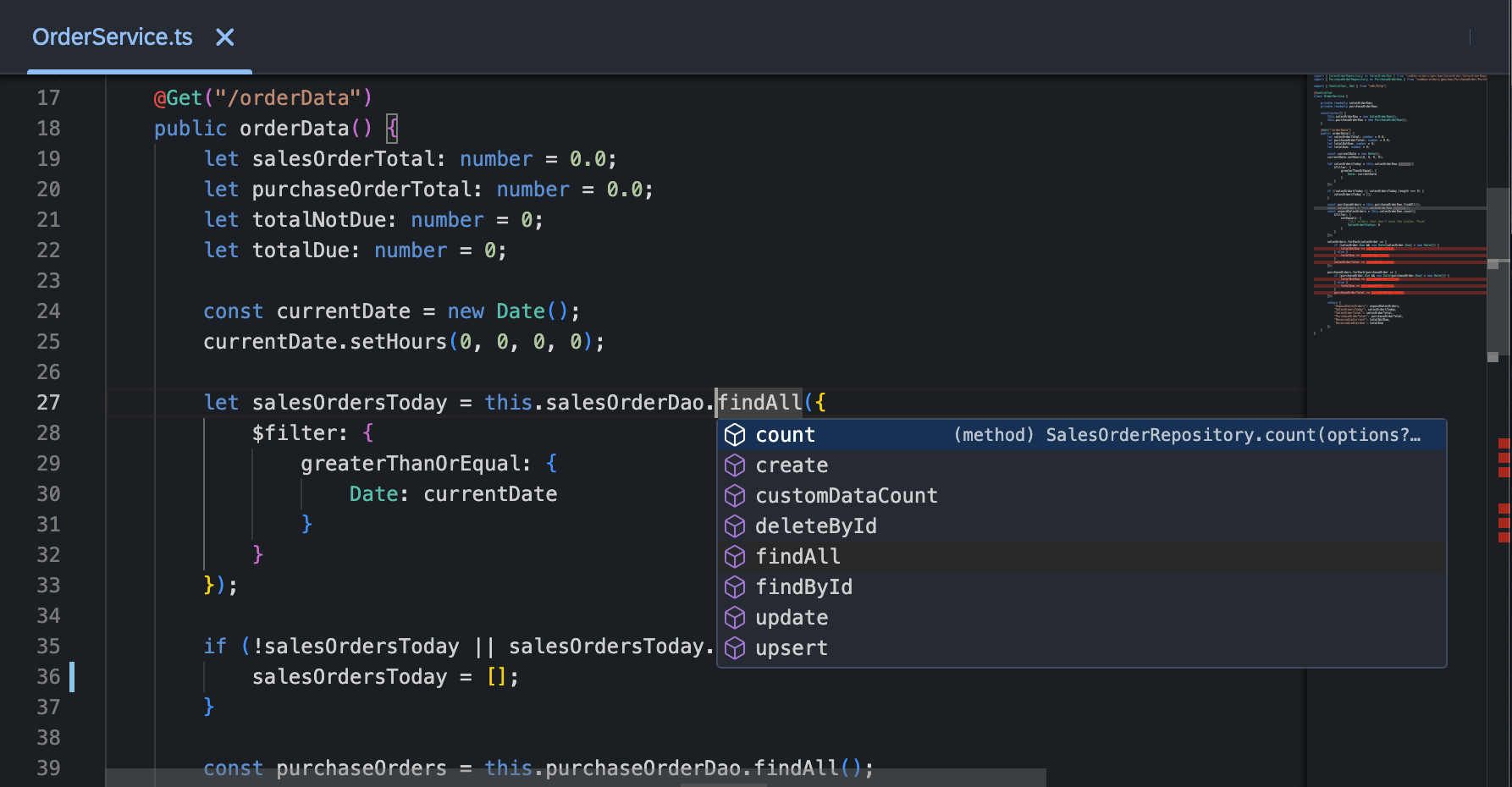
Key Features
1. Syntax Highlighting
- The Code Editor provides syntax highlighting for various programming languages, making it easy to visually distinguish between different code elements.
2. Code Completion
- Enjoy intelligent code completion suggestions as you type, helping you write code more efficiently and accurately.
3. Code Navigation
- Navigate through your code effortlessly with features like Go to Definition, Find References, and more.
4. Code Folding
- Collapse and expand code sections to focus on specific parts of your code and improve readability.
5. Code Formatting
- Use automatic code formatting or format selected code to adhere to coding standards.
6. Multiple Tabs
- Open multiple files simultaneously with tabs, allowing you to switch between files seamlessly.
7. Themes and Color Schemes
- Customize the appearance of the Code Editor with various themes and color schemes.
Actions in the Code Editor
1. Save Changes
- Save your code changes by clicking the "Save" button or using the keyboard shortcut ("Ctrl + S" or "Cmd + S").
2. Undo and Redo
- Undo or redo your actions with the "Undo" and "Redo" buttons or keyboard shortcuts ("Ctrl + Z" or "Cmd + Z", "Ctrl + Y" or "Cmd + Y").
3. Find and Replace
- Use the "Find" and "Replace" functionalities to search for specific text and replace it with ease.
4. Toggle Word Wrap
- Toggle word wrap to control how long lines of code are displayed in the editor.
5. Zoom In and Out
- Adjust the font size with the "Zoom In" and "Zoom Out" options for better readability.
6. Toggle Sidebar
- Toggle the visibility of the sidebar to show or hide file explorer and other navigation options.
7. Toggle Full Screen
- Make the "Code Editor" full screen for a distraction-free coding experience.
Conclusion
The "Code Editor" in the Workbench, powered by the Monaco editor, provides a sophisticated and feature-rich environment for coding. Explore the various features and actions to enhance your coding productivity and efficiency.