Database Explorer
The "Database Explorer" in the Databases perspective is a powerful tool for managing and interacting with databases. This section provides an overview of the key features and actions available in the "Database Explorer."
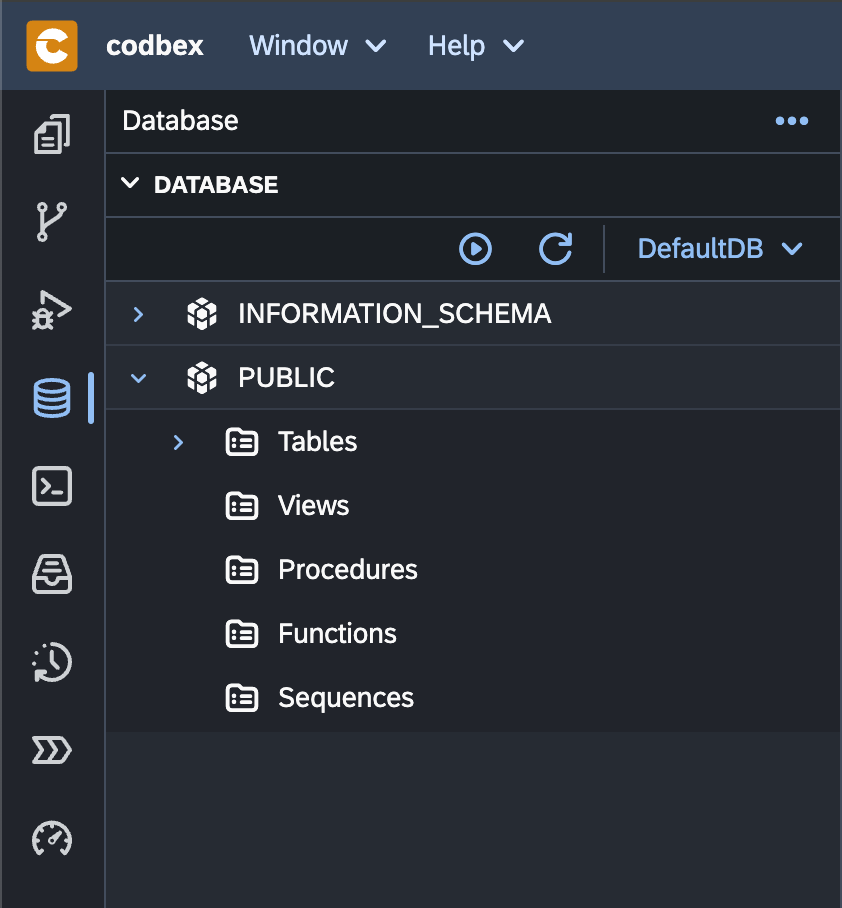
Connecting to a Database
- Open the Database Explorer:
-
Navigate to the Databases perspective and select "Database Explorer" tab.
-
Explore Connected Databases:
- Once connected, the Database Explorer displays a list of connected databases. Expand the nodes to view tables, views, procedures, and other database objects.
Interacting with Relational Database Objects
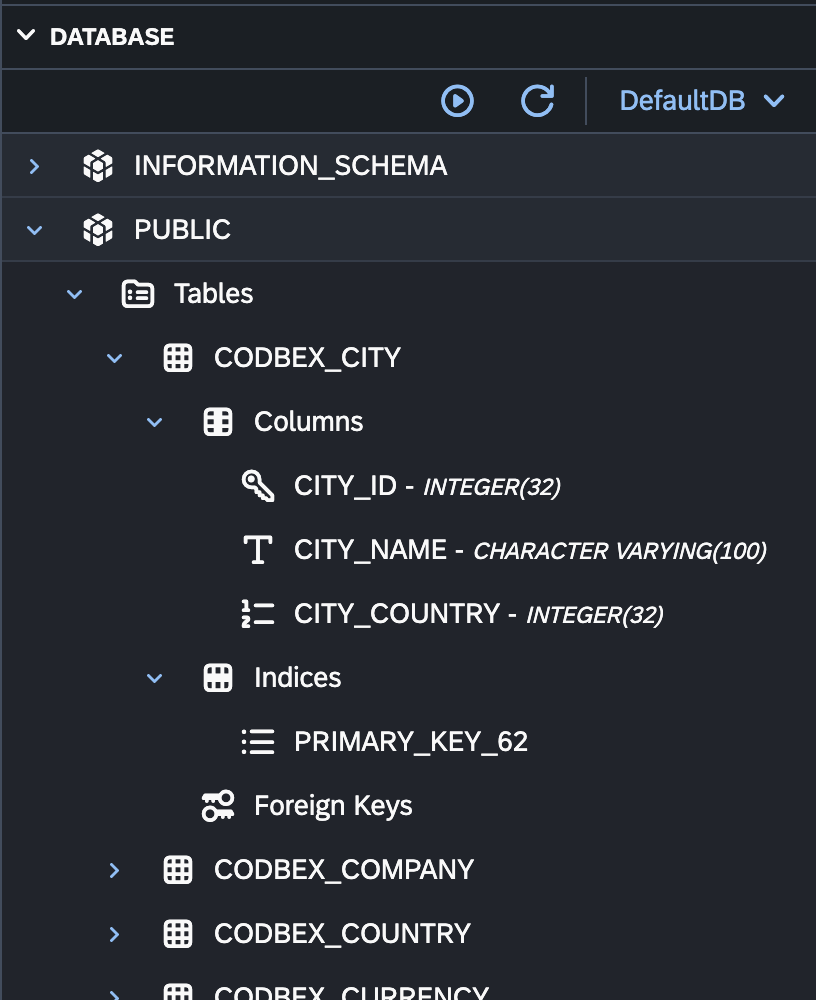
- View Table Data:
-
Double-click on a table to view its data. Use the grid to edit, filter, and sort records.
-
Execute SQL Queries:
-
Execute custom SQL queries by right-clicking on the database, selecting "Execute SQL," and entering your query.
-
Explore Schema Objects:
-
Navigate through the database schema to explore tables, views, indexes, procedures, and other objects.
-
Manage Indexes and Constraints:
- Right-click on a table to manage indexes and constraints. Create, edit, or drop indexes and constraints as needed.
Interacting with NoSQL Datasources
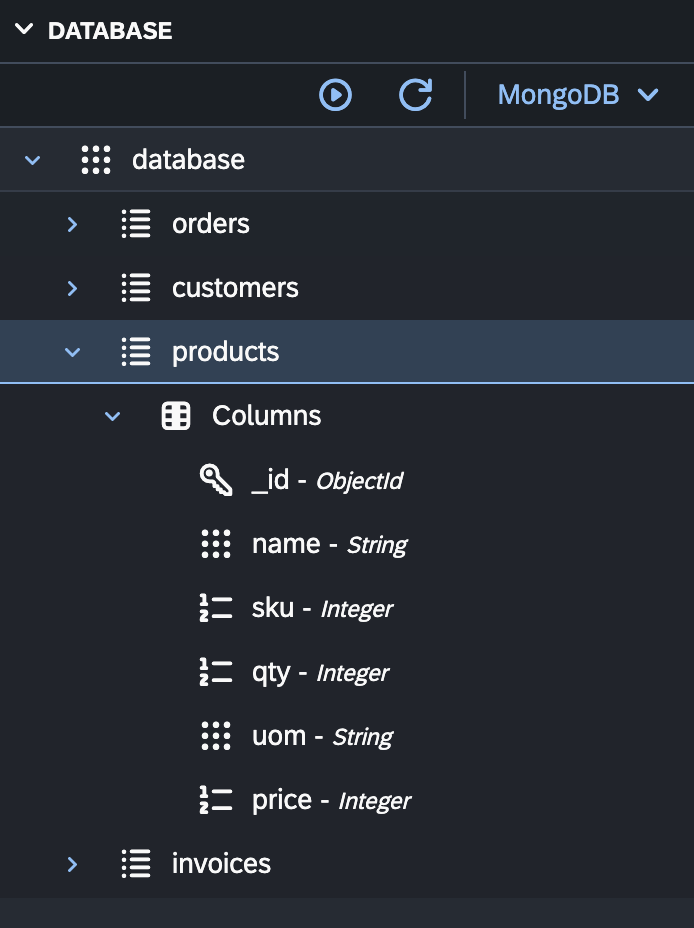
- Explore NoSQL Collections or Tables:
-
Once connected to a NoSQL datasource, explore collections or tables to view and interact with NoSQL data.
-
Execute NoSQL Queries:
- Perform queries on NoSQL data using the respective query language or tools provided by the NoSQL datasource.
Anonymizing Data
- Select Columns for Anonymization:
-
Right-click on a table and choose "Anonymize Data" to select specific columns for anonymization.
-
Choose Anonymization Type:
-
Select the type of anonymization or masking for the chosen columns. Options may include randomization, data scrambling, or setting values to null.
-
Execute Anonymization:
- Execute the anonymization process to apply the chosen anonymization type to the selected columns.
Actions in the Database Explorer
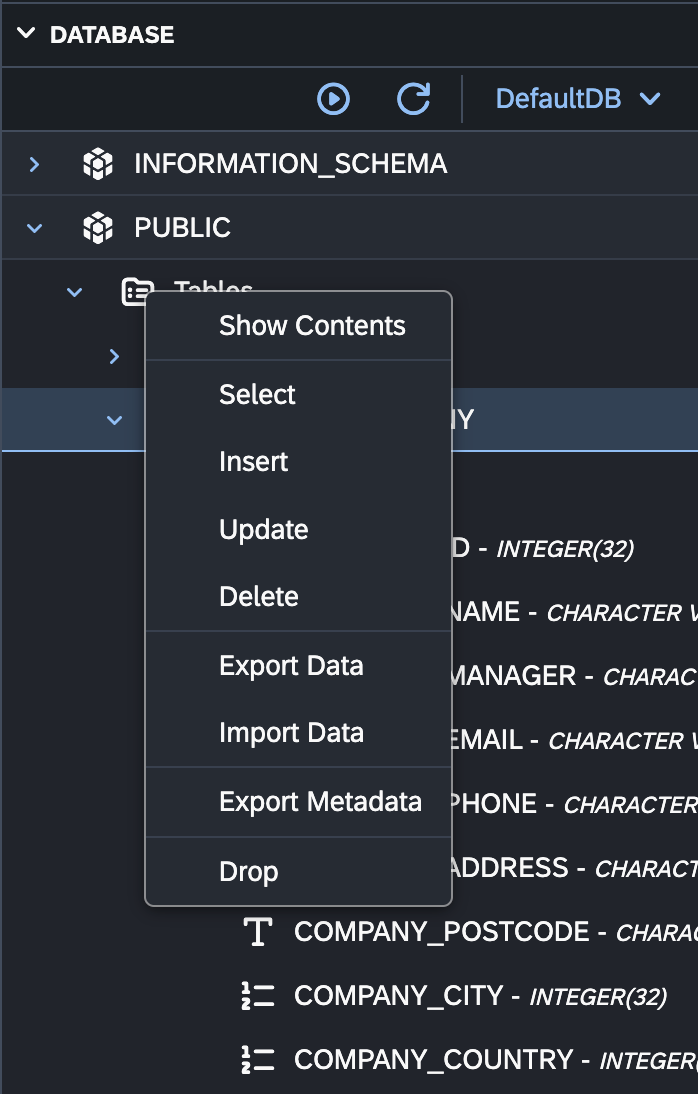
1. Refresh Database Connection:
- Use the "Refresh" button or right-click on a connection to refresh the list of objects and their statuses.
2. Show Contents:
- Use the "Show Contents" menu to execute a query to select all the records.
3. Generate query scripts:
- Use the "Select", "Insert", "Update", "Delete" menu items (once the "Columns" node is expanded) to generate the corresponding query in the SQL Console.
4. Import and Export Data:
- Import and export data to and from tables using the "Import Data" and "Export Data" options.
5. Export Metadata:
- Export metadadata from schema using the "Export Metadata" option.
Conclusion
The "Database Explorer" in the Databases perspective of the codbex platform provides a comprehensive and user-friendly interface for managing and interacting with databases. Explore its features to streamline database-related tasks and enhance your development workflow.